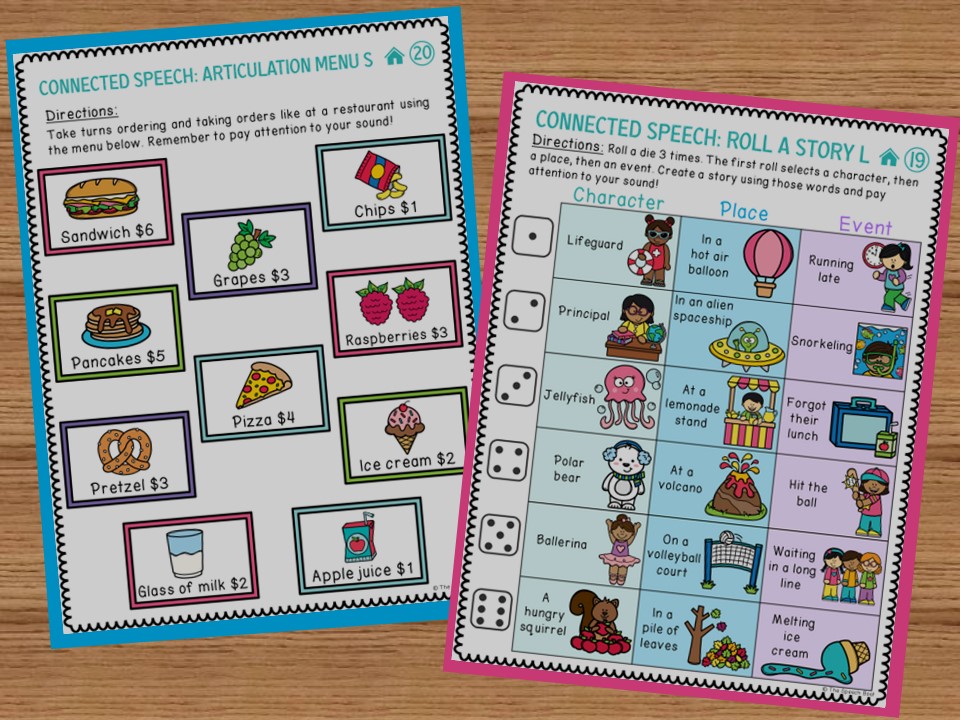So, you’re finally trying online speech therapy – yay! Teletherapy comes with so many perks that I absolutely love: no commuting to work, the comfortable work environment, scheduling flexibility, and the list goes on! But before you dive into your first teletherapy speech sessions, you’ll have to set up your workspace. Let’s discuss some essential ways to get your workspace ready for speech teletherapy success!
1. Get Your Desk Ready

First off, it’s important to have your desk organized-ish. It doesn’t need to be perfect; an organized-mess is perfectly acceptable and the more realistic goal for a busy SLP. You just need to know where to find key resources/items such as your data sheet, session plan, and any physical props you plan to use. If you’re going to spend several hours sitting at your desk, consider a comfortable and ergonomic chair and keep your screen at eye level. You might even think about getting a standing desk to mix it up during the day! I am not an ergonomic expert, but I like that my chair has arm rests, a head rest, and is adjustable.
2. Consider Getting a Second Monitor

If you don’t have a second monitor, I strongly recommend getting one. While not absolutely necessary for providing high quality teletherapy, it can significantly improve your workflow as an SLP.
I used to believe that using a second monitor was mostly for “tech” jobs. I. Was. So. Wrong! My second monitor elevated my workspace and made it truly ready for quality speech teletherapy. Here are the main reasons why I love using a second monitor.
For administrative tasks as an SLP
With a second monitor, you get a much larger screen than what your laptop offers and an expanded digital workspace. By extending your display, you can now have multiple windows open simultaneously – your email, charting software, digital planner, meeting software, digital activities, and more. I like having my caseload list on one screen and complete chart reviews or documentation on my other screen. If you’re someone that likes to have multiple tabs and windows open like me, this is definitely going to be a game changer!
For client care tasks as an SLP
When providing teletherapy, having a second monitor has been amazing. There are many different configurations you can have. My favorite set-up is using one screen to host the digital activity you’re screen sharing, while having the other screen display your client in full screen mode, providing a much clearer view than in the corner of your laptop screen. I’ve found this especially useful when using Microsoft Teams. Alternatively, you can use one screen for your teletherapy activity and client view, and the other for documenting during the session. While multitasking with young students can be challenging, you can use movement breaks, for example, as a good opportunity to start your documentation.
If you’re looking for teletherapy activity ideas, check out the blog post about my favorite websites and activities!
3. Camera Quality

While laptop cameras can be perfectly fine for teletherapy, camera quality varies greatly between devices. Be sure to test your laptop camera in a camera app or, better yet, start a virtual meeting on your teletherapy software as a trial to assess your camera’s quality. If you feel like it’s a decent quality and you’re happy with it, just use that during your sessions! If it’s looking grainy, consider buying an external camera. Your camera doesn’t need to be the highest quality in the market but it needs to be good enough for students or clients to see your face for clear visual instructions and modeling of speech sounds.
Camera tips when you’re using a second monitor
Line up the camera straight on you. Often you will have your monitor facing you and your laptop off to the side. If you’re looking directly at your monitor, it may seem to your client as though you’re glancing to the side during your virtual meeting. There are two ways to avoid that. The first is to adjust your laptop angle and placement. Move your laptop (with the camera) slightly in-front and beside your larger monitor. This way, you’re still facing the camera and using your monitor to screen share. The second is to get a webcam or external camera. Place it at the top center of your monitor so you’re still facing your student when you’re looking at the big screen.
4. Headset and Microphone

Getting a headset is best practice to protect privacy and confidentiality. This way your clients aren’t overheard from people outside the circle of care. You can get a headset with a built-in microphone to improve your audio and microphone quality, though you don’t need a top-end headset. Most affordable headsets will provide a better microphone and audio quality than the ones built into your laptop. Consider getting a headset over earbuds as they have padding around the ears which provides more comfort than earbuds, especially during those back-to-back sessions. Trust me, the extra padding and comfort pays for itself!
5. Lighting

Good lighting is important when providing teletherapy. Even with a good camera, poor lighting can reduce the visibility of your face. If you already have good natural lighting – great! I get great lighting in my home office but I still use my ceiling light and a floor lamp to brighten it up during the day. I would recommend having a desk lamp (or ring light if you want to go all-out) for when it gets darker or for overcast days. You can find a number of ring lights or desk lamps online that are affordable. Again, make sure that you test it out by using a camera app or starting a virtual meeting to see how your lighting may appear to your students on the other end.
6. Mouse

I find that using a mouse rather than the laptop touchpad for teletherapy is much faster and more precise. After all, you certainly don’t want to accidentally click on the “leave meeting” button during your sessions! Further, the added speed and precision is nice when dragging and dropping virtual tokens, windows, opening tabs, etc.
While we’re on the topic, try to get your students to use a mouse if possible if you plan to give remote control to your students. Watching a child move an item slowly across the screen can certainly test your patience at the end of a long workday; make it easier on yourself and see if your student can use a mouse!
I hope you found some of these suggestions helpful. You might have noticed that I did not make any specific product recommendations. That is because I truly think you do not need to break the bank on this one. Shop around on Amazon or your local stores for options with good reviews and give it a shot.
If you have recommendations of your own that made your workspace ready for speech teletherapy, feel free to share them with me at hosnia@thespeechboat.com.
For more tips and deals delivered right to you inbox, sign up for my email list!
Hosnia